Always scroll to the bottom of the page for the main download link.
We don't believe in fake/misleading download buttons and tricks. The link is always in the same place.
ClearClipboard v1.07-1
ClearClipboard is a simple tool that will periodically clear your clipboard. This is useful, for example, to hide sensitive information, such as passwords. The clear timeout can be configured freely and defaults to 30 seconds. Also, the clipboard will not simply be cleared at a fixed interval. Instead, the clear timer will be reset every time that new content is copied to the clipboard. This ensures that only "stale" content will be cleared; recently copied content will never be cleared away.
Note: The ClearClipboard program runs "hidden" in the background. However, there will be an icon in the notification area, which can be used to control or terminate ClearClipboard. Only one instance of ClearClipboard can be running at a time.
System requirements
ClearClipboard runs on Windows Vista or newer. The "x64" version requires a 64-Bit version of Windows Vista or newer.
Windows XP is not supported due to the lack of the AddClipboardFormatListener system function!
Windows 10 Warning
Windows 10 contains some "problematic" features that can put a risk on sensitive information copied to the clipboard:
The first of those features is called Clipboard History, which will silently keep a history (copy) of all data that has been copied to clipboard at some time. This history will persist even after the clipboard has been cleared!
The second feature is called Automatic Syncing (Cloud Clipboard), which will automatically upload all data that is copied to clipboard to the Microsoft cloud servers – purportedly to synchronize the clipboard between your devices!
We highly recommend to disable both of these features in order to keep your data safe and allow ClearClipboard to function as expected. To the best of our knowledge, the most reliable way to achieve this is to completely disabled the "Clipboard History" (cbdhsvc) system service. ClearClipboard will now detect whether the "problematic" service is running on your system, and if so, offer to disable that service. Note that a reboot will be required in order to make the changes take effect.
Registry Hacks
Optionally, you can disable the "Clipboard History" service with the following .reg file:
Windows Registry Editor Version 5.00
[HKEY_LOCAL_MACHINE\System\CurrentControlSet\Services\cbdhsvc]
"Start"=dword:00000004
[HKEY_CURRENT_USER\Software\Microsoft\Clipboard]
"EnableClipboardHistory"=dword:00000000
Use this .reg file, if you ever whish to re-enable the "Clipboard History" service:
Windows Registry Editor Version 5.00
[HKEY_LOCAL_MACHINE\System\CurrentControlSet\Services\cbdhsvc]
"Start"=dword:00000003
[HKEY_CURRENT_USER\Software\Microsoft\Clipboard]
"EnableClipboardHistory"=dword:00000001
Command-line Options
The ClearClipboard program supports the following mutually exclusive command-line options:
--close
Close the running instance of ClearClipboard, if ClearClipboard is currently running. Does nothing, otherwise.
--restart
Start a new instance of ClearClipboard. If ClearClipboard is already running, the running instance is closed.
--install
Add "autorun" entry for ClearClipboard to the registry, so that ClearClipboard runs automatically at system startup.
--uninstall
Remove the "autorun" entry for ClearClipboard from the registry, if it currently exists. Does nothing, otherwise.
In addition, one or more of the following options may be appended to the command-line:
--silent
Suppress message boxes. Use, e.g., in combination with --install or --uninstall command.
--debug
Enable diagnostic output. You can use the DebugView tool from Sysinternals to show the generated messages.
--trace
Enable more verbose diagnostic output. Not normally recommended, as the system performance may be degraded.
--slunk
Enable slunk mode for improved user experience. Check it out!
Configuration File
The behavior of the ClearClipboard program can be adjusted via a configuration file, in the INI format.
The configuration file must be located in the same directory as the ClearClipboard executable. Also, it must have the same file name as the ClearClipboard executable, except that the file extension is replaced by .ini. The default configuration file name therefore is ClearClipboard.ini. All parameters need to be located in the [ClearClipboard] section.
The following configuration parameters are supported:
Timeout=<msec>
Specifies the timeout for automatic clipboard clearing, in milliseconds. Default: 30000.
TextOnly=<0|1>
If this parameter is set to 1, ClearClipboard only clears the clipboard automatically, if it contains textual data. Otherwise, automatically clearing happens regardless of the current data format. Manual clearing is not effected. Default: 0.
Recognized textual formats include the standard text formats (CF_TEXT, CF_OEMTEXT, CF_UNICODETEXT and CF_DSPTEXT) as well as the most common "registered" formats for textual data. See here for details.
Sound=<0|1|2>
Controls sound effects. Mode 1 plays a sound, when the clipboard is cleared manually. Mode 2 additionally plays a sound every time that the clipboard is cleared automatically. And mode 0 disables all sounds. Default: 1.
ClearClipboard uses the "Empty Recycle Bin" system sound, as set up in the control panel (control mmsys.cpl). If that sound file is not found or was set to "None", ClearClipboard will fall back to the "Asterisk" default sound.
Hotkey=<key_id>
Specifies a system-wide hotkey (shortcut) to immediately clear the clipboard. The hotkey is specified as a three-digit hexadecimal number in the 0xMNN format: M is the one-digit modifier, and NN is the two-digit virtual-key code. Allowed modifiers include Alt-key (0x1), Ctrl-key (0x2), Shift-key (0x4) and Win-key (0x8). Default: disabled.
Multiple modifiers can be combined by adding up the corresponding numbers, in hexadecimal numeral system. The virtual-key code can be any one defined in the Virtual-Key Codes table, except for codes smaller than 0x08. For example, in order to use the combination »Alt+Ctrl+B« as your hotkey, you have to specify the value 0x342. That is because the virtual-key code for »B« is 0x42, and 0x1 (i.e Alt-key) plus 0x2 (i.e. Ctrl-key) makes 0x3.
Halted=<0|1>
If this parameter is set to 1, ClearClipboard starts in "halted" mode, i.e. with automatic clearing paused. Default: 0.
DisableWarningMessages=<0|1>
If this parameter is set to 1, ClearClipboard will not warn about "problematic" Windows 10 features that may expose your data to a risk. It is not recommended to do set this parameter, except for debugging purposes! Default: 0.
Example Configuration
An example configuration file:
[ClearClipboard]
Timeout=90000
TextOnly=1
Sound=2
Hotkey=0x342
Halted=1
Changes:
v1.07-1
Jun 16, 2019
What's New
Slightly improved detection of "textual" data on the clipboard.
Implemented detection of "Ditto", a popular clipboard manager for Microsoft Windows.
Some fixes and improvements.
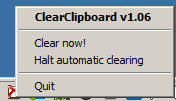
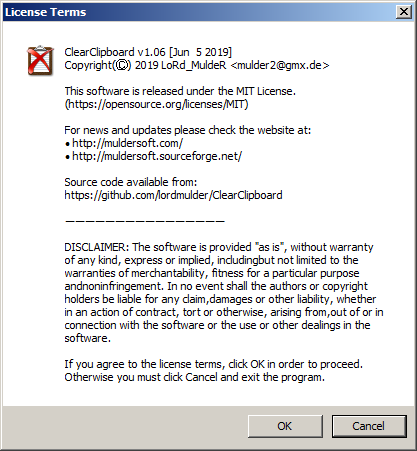
Click here to visit the author's website.
Continue below for the main download link.
|











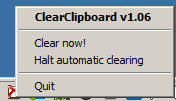
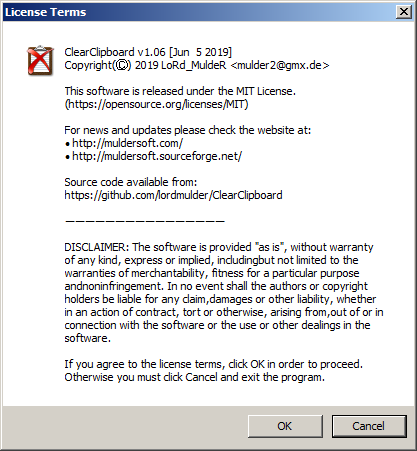
 , out of 29 Votes.
, out of 29 Votes.
