Always scroll to the bottom of the page for the main download link.
We don't believe in fake/misleading download buttons and tricks. The link is always in the same place.
NetworkInterfacesView v1.35
Show info on all network adapters and allows disabling and enabling them.
NetworkInterfacesView is a simple tool that displays the list of all network adapters/interfaces installed on your system. It displays network interfaces that are currently active, as well as network interfaces that have been installed previously, and now they are not connected (like USB wireless network adapters).
For every network interface found on your system, the following information is displayed (if it's stored in the Registry): Device Name, Connection Name, IP Address, Subnet Mask, Default Gateway, DHCP Server, Status, MAC Address and more...
You can select one or more network interface items and then export them to xml/html/csv/tab-delimited file, or copy them into the clipboard and then paste them into Excel or other spreadsheet application.
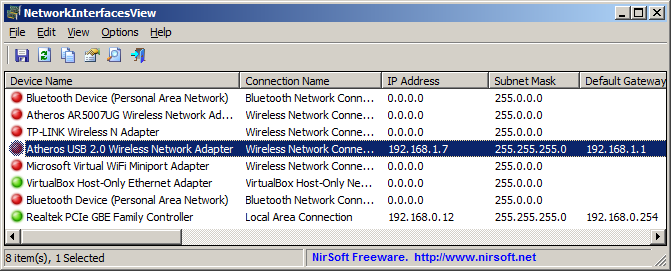
System Requirements
This utility works on any version of Windows, starting from Windows 2000 and up to Windows 11. Both 32-bit and 64-bit systems are supported.
Changes:
v1.35
Added IPv6 addresses and IPv6 DNS servers.
Start Using NetworkInterfacesView
NetworkInterfacesView doesn't require any installation process or additional DLL files. In order to start using it, simply run the executable file - NetworkInterfacesView.exe
After you run NetworkInterfacesView, the main window displays the list of all network interfaces found in the Registry of your system. You can select one or more items, and then export them to xml/csv/tab-delimited/html file by using the 'Save Selected Items' option (Ctrl+S). You can also copy the selected items into the clipboard (Ctrl+C), and then paste them into Excel or other spreadsheet application.
Command-Line Options
/disable <Name1> <Name2> <Name3>... Disables the specified network adapters. You can specify the Interface GUID, the connection name , and the device name. For example:
NetworkInterfacesView.exe /disable "Local Area Connection"
NetworkInterfacesView.exe /disable {1BC6B2D1-1606-3029-256F-2EB709923499} {F430061F-D117-29C0-B1A9-F11D473AD7CE}
/enable <Name1> <Name2> <Name3>... Enables the specified network adapters. You can specify the Interface GUID, the connection name , and the device name.
/DisableEnable <Name1> <Name2> <Name3>... Disables and then enables the specified network adapters. You can specify the Interface GUID, the connection name , and the device name.
/RunAsAdmin Runs NetworkInterfacesView as administrator.
/stext <Filename> Save the list of all network interfaces into a regular text file.
/stab <Filename> Save the list of all network interfaces into a tab-delimited text file.
/scomma <Filename> Save the list of all network interfaces into a comma-delimited text file (csv).
/stabular <Filename> Save the list of all network interfaces into a tabular text file.
/shtml <Filename> Save the list of all network interfaces into HTML file (Horizontal).
/sverhtml <Filename> Save the list of all network interfaces into HTML file (Vertical).
/sxml <Filename> Save the list of all network interfaces to XML file.
/sort <column> This command-line option can be used with other save options for sorting by the desired column. If you don't specify this option, the list is sorted according to the last sort that you made from the user interface. The <column> parameter can specify the column index (0 for the first column, 1 for the second column, and so on) or the name of the column, like "IP Address" and "Device Name". You can specify the '~' prefix character (e.g: "~Status") if you want to sort in descending order. You can put multiple /sort in the command-line if you want to sort by multiple columns.
Examples:
NetworkInterfacesView.exe /shtml "c:\temp\interfaces.html" /sort 2 /sort ~1
NetworkInterfacesView.exe /shtml "c:\temp\interfaces.html" /sort "Status" /sort "Connection Name"
/nosort When you specify this command-line option, the list will be saved without any sorting.
Translating NetworkInterfacesView to other languages
In order to translate NetworkInterfacesView to other language, follow the instructions below:
1) Run NetworkInterfacesView with /savelangfile parameter:
NetworkInterfacesView.exe /savelangfile
A file named NetworkInterfacesView_lng.ini will be created in the folder of NetworkInterfacesView utility.
2) Open the created language file in Notepad or in any other text editor.
3) Translate all string entries to the desired language. Optionally, you can also add your name and/or a link to your Web site. (TranslatorName and TranslatorURL values) If you add this information, it'll be used in the 'About' window.
4) After you finish the translation, Run NetworkInterfacesView, and all translated strings will be loaded from the language file.
If you want to run NetworkInterfacesView without the translation, simply rename the language file, or move it to another folder.
License
This utility is released as freeware. You are allowed to freely distribute this utility via floppy disk, CD-ROM, Internet, or in any other way, as long as you don't charge anything for this and you don't sell it or distribute it as a part of commercial product. If you distribute this utility, you must include all files in the distribution package, without any modification !
Disclaimer
The software is provided "AS IS" without any warranty, either expressed or implied, including, but not limited to, the implied warranties of merchantability and fitness for a particular purpose. The author will not be liable for any special, incidental, consequential or indirect damages due to loss of data or any other reason.
Feedback
If you have any problem, suggestion, comment, or you found a bug in this utility, you can send a message to nirsofer@yahoo.com
This download is for the 64bit version. If you need the 32bit version, download here.
Click here to visit the author's website.
Continue below for the main download link.
|











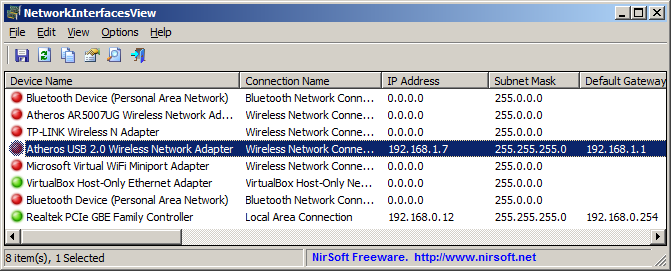
 , out of 52 Votes.
, out of 52 Votes.
