
|
Ope! Hold on, Speedy.
You gotta read this before you download below:
There are no ads, no fake download buttons and no crapware here.
This website has lived for 16 years solely through donations.
You can download without donating but we use the "Honor System"
here in the Ozarks. If your momma raised you to be honorable,
make your donation to keep things running.
Your momma would be so proud!
Thank you! -Randy & Deanna (The Older Geeks)
Missouri Ozarks, USA
Monthly operating costs = $750
Donations cover operating costs first
then are set aside for future upgrades and/or
handed-over to Deanna for new shoes.
PayPal or Credit/Debit
IMPORTANT: This donation will show up as Home Computer Repair on your bank statement.
Or
Or

Or
Send a check payable to Home Computer Repair LLC, 208 E. Water St. Mount Vernon, MO 65712
|
Recent Super Donors ($50+)
Thanks, Jeff
Thanks, Alan
Thanks, Brian
Thanks, John
Thanks, Michael
Recent Donors
Thanks, Richard
Thanks, Alan
Thanks, Simon
Thanks, Gary
Thanks, Jerry
Thanks, Fred
Thanks, Wayne
Thanks, Dean
Thanks, John
Thanks, Mark
|












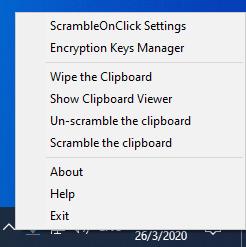
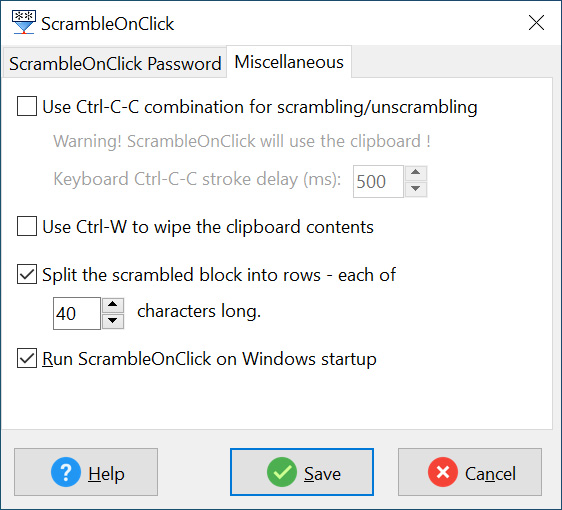

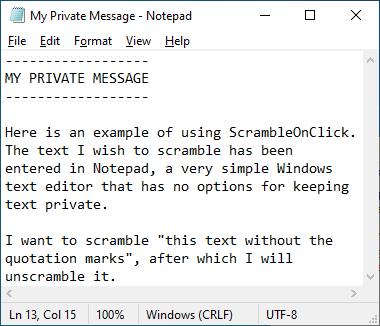
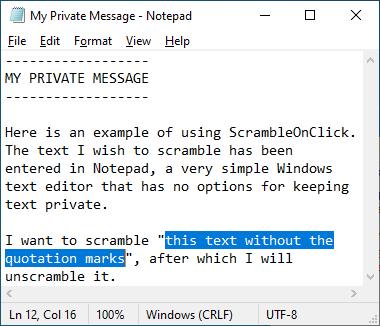
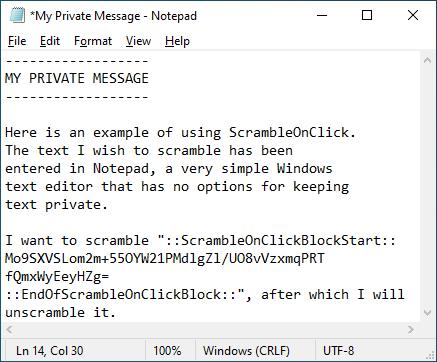
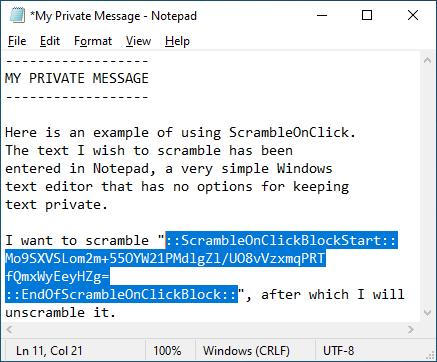
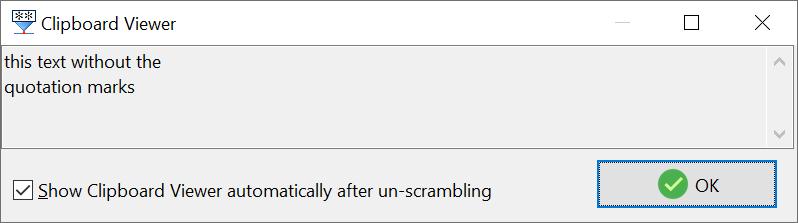
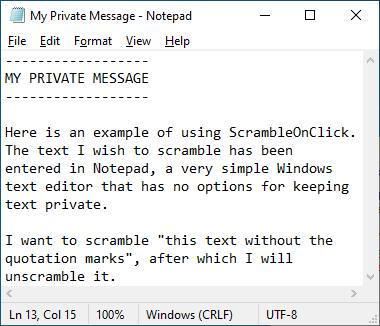
 , out of 44 Votes.
, out of 44 Votes.
