Buy our over-priced crap to help keep things running.




















| File - Download Display Hot Keys v1.4.0 | ||||||||
| Description | ||||||||
|
A plea... Deanna and I have been running this site since 2008 and lately we're seeing a big increase in users (and cost) but a decline in percentage of users who donate. Our ad-free and junkware-free download site only works if everyone chips in to offset the revenue that ads on other sites bring in. Please donate at the bottom of the page. Every little bit helps. Thank you so much. Sincerely, your Older Geeks: Randy and Deanna Always scroll to the bottom of the page for the main download link. We don't believe in fake/misleading download buttons and tricks. The link is always in the same place. Display Hot Keys v1.4.0 Instantly apply display resolution, bit depth, refresh rate, scaling mode, and DPI scale percentage with user-defined hot keys. 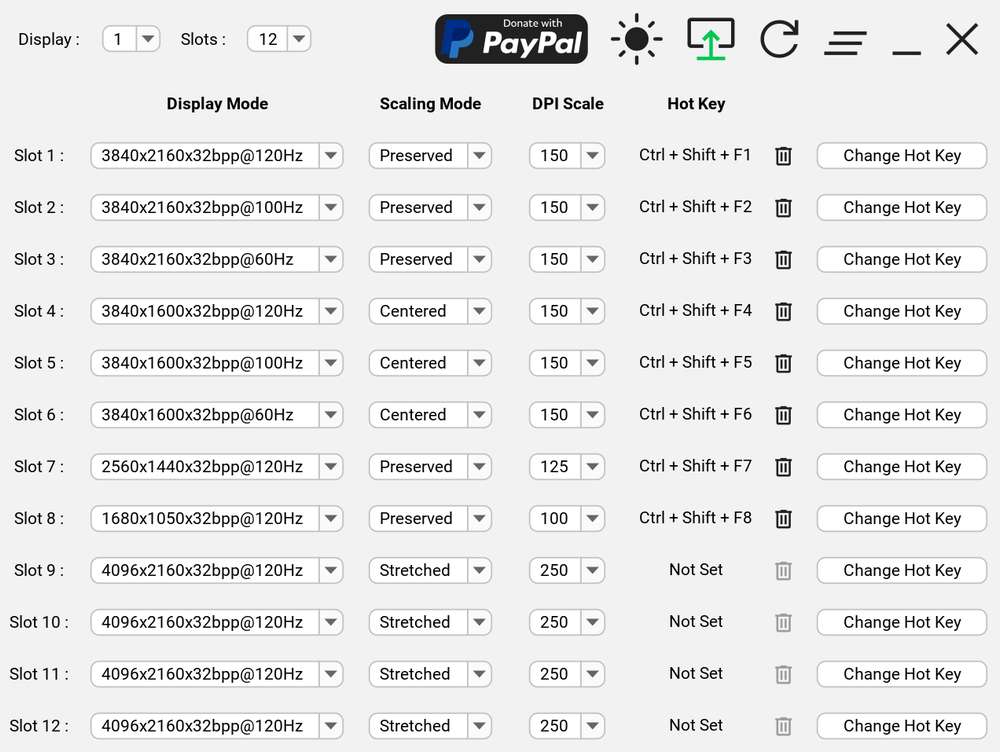 About The Project This project was created to circumvent the tedious navigation of the Windows settings menus to change display settings. With Display Hot Keys, the display resolution, bit depth, refresh rate, scaling mode, and DPI scale percentage can be changed for each connected display with user-defined hot keys. Common Use Cases • Switch refresh rates to quickly enable the Black Frame Insertion or Backlight Strobing capabilities of the display. • Quickly switch between resolutions with different aspect ratios. • Immediately apply a resolution without entering the in-game menus for video game benchmarking purposes. • Enlarge or shrink the elements on screen by instantly changing the DPI scale percentage. • Instantly set a display mode while in a video game. (This is useful if a video game does not support changing the resolution or refresh rate while in-game.) Getting Started This application was made only for the Windows platform. Display Hot Keys also uses elevated privileges to set display modes while in video games. Therefore, if you have UAC enabled, you will get a UAC prompt upon launching the application. If you no longer wish to see this prompt, you can disable UAC. The sections that follow will help you get the application up and running on your PC! Prerequisites • Windows 10 x64 or Windows 11 x64 operating system. • If using multiple displays, then the “Multiple displays” setting must be set to “Extend these displays” in the Windows “Display” settings menu! Installation This application will be distributed as a portable package and as an installer. Portable • Download the zip archive. • Unzip the archive. • Double-click the DisplayHotKeys executable file or create a shortcut to run the application. Installer • Download the installer. • Run the installer. • Follow the installer prompts. • Double-click the created shortcut or the DisplayHotKeys executable file in the install directory to run the application. Usage This application will launch minimized to the system tray in the task bar by design. Setting Hot Keys 1) Click the “Change Hot Key” button. 2) Press the key combination for the hot key. (Up to three keys can be used!) 3) Release at least one of the keys to set the hot key. Note: A hot key cannot be a subset of another hot key. For example, you cannot have a hot key of “Ctrl + F1” and another hot key of “Ctrl + Shift + F1”. However, a hot key can be the same as another hot key if they are for different displays. This will allow you to apply display settings for multiple displays with one hot key! Changing Displays 1) Click the “Display” drop-down box. 2) Select the display you want to change hot keys for. Note: The application will automatically detect newly disconnected and connected displays, and the application will refresh to reflect the display configuration change. Changing Active Hot Key Slots 1) Click the “Slots” drop-down box. 2) Select one of the values. Note: There can be up to 12 active hot key slots for each connected display. Selecting Display Settings 1) Select a display mode value in the “Display Mode” drop-down box for the hot key slot. 2) Select a scaling mode value in the “Scaling Mode” drop-down box for the hot key slot. -Select “Preserved” to preserve the aspect ratio of the image. -Select “Stretched” to stretch the image to the edges of the panel. -Select “Centered” to center the image in the middle of the panel. 3) Select a DPI scale percentage value in the “DPI Scale” drop-down box for the hot key slot. Note: You may need to use GPU Scaling in your display driver settings to prevent the monitor from overriding the scaling mode. Changes: v1.4.0 Added display orientation mode selection support. Added an "Apply Display Mode" button to immediately apply a slot's display settings. Adjusted theme colors. Fixed component focus on restore. This release focuses on adding display orientation mode selection support along with the addition of an "Apply Display Mode" button to immediately apply a slot's display settings. If you have Display Hot Keys version 1.2.0 or earlier installed beforehand, you must uninstall it before using the installer for version 1.4.0. Also, if the primary display is changed, and then you change the display configuration in some way, the app may hang and refuse to start back up. For now, if this happens, restarting Windows will stop the app from hanging and refusing to start. This download is for the portable version (very bottom of page). If you need the installer version, download here. Click here to visit the author's website. Continue below for the main download link. |
||||||||
| Downloads | Views | Developer | Last Update | Version | Size | Type | Rank | |
| 494 | 2,996 | Jonathan Miller <img src="https://www.oldergeeks.com/downloads/gallery/thumbs/DisHotKeys1_th.png"border="0"> | Jun 06, 2025 - 12:53 | 1.4.0 | 193.4MB | ZIP |  , out of 15 Votes. , out of 15 Votes. |
|
| File Tags | ||||||||
| Display v1.4.0 Hot Keys | ||||||||
Click to Rate File Share it on Twitter → Tweet
|