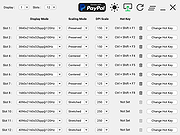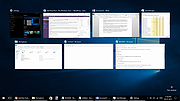|
Display Hot Keys v1.3.2
Display Hot Keys v1.3.2
Instantly apply display resolution, bit depth, refresh rate, scaling mode, and DPI scale percentage with user-defined hot keys.
About The Project
This project was created to circumvent the tedious navigation of the Windows settings menus to change display settings. With Display Hot Keys, the display resolution, bit depth, refresh rate, scaling mode, and DPI scale percentage can be changed for each connected display with user-defined hot keys.
Common Use Cases
• Switch refresh rates to quickly enable the Black Frame Insertion or Backlight Strobing capabilities of the display.
• Quickly switch between resolutions with different aspect ratios.
• Immediately apply a resolution without entering the in-game menus for video game benchmarking purposes.
• Enlarge or shrink the elements on screen by instantly changing the DPI scale percentage.
• Instantly set a display mode while in a video game. (This is useful if a video game does not support changing the resolution or refresh rate while in-game.)
Getting Started
This application was made only for the Windows platform. Display Hot Keys also uses elevated privileges to set display modes while in video games. Therefore, if you have UAC enabled, you will get a UAC prompt upon launching the application. If you no longer wish to see this prompt, you can disable UAC. The sections that follow will help you get the application up and running on your PC!
Prerequisites
• Windows 10 x64 or Windows 11 x64 operating system.
• If using multiple displays, then the “Multiple displays” setting must be set to “Extend these displays” in the Windows “Display” settings menu!
Installation
This application will be distributed as a portable package and as an installer.
Portable
• Download the zip ... |
 |
425 |
May 21, 2024
Jonathan Miller 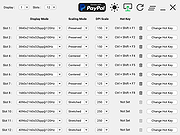 |
 |
Tiny Hot Corners for Windows 10 1.4
Tiny Hot Corners for Windows 10 1.4
Tiny Hot Corners for Windows 10 lets you add GNOME-like Hot Corners to Windows.
From Author:
In GNOME 3 whenever you move the mouse to the top left corner, GNOME switches to the activities view, it looks like this:
Whenever I'm using Windows 10, I always forget that this doesn't work. Bleh.
I searched around for existing solutions, and wasn't happy with anything I could find.
The options seem to be
Some ridiculous AutoHotKey monstrosity (?!?).
Massive Delphi application with 100MB of resources.
Some naive program that polls GetCursorPos() in a busy loop.
None of these are what I want, I just want that GNOME 3 thing with absolute minimal overhead.
This is a very minimal hotcorner app, written in C. You can adjust parameters, delays, bindings easily and recompile.
Zero state is stored anywhere, no registry keys or configuration files.
If you want to configure something, edit the code and recompile.
If you want to uninstall it, just delete it.
Click here to visit the author's website.
|
 |
5,311 |
May 17, 2019
Tavis Ormandy 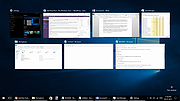 |