Help!
Deanna and I have been running this site since 2008 and lately we're seeing a big increase in
users (and cost) but a decline in percentage of users who donate. Our ad-free and junkware-free
download site only works if everyone chips in to offset the revenue that ads on other sites bring
in. Please donate at the bottom of the page. Every little bit helps. Thank you so much.
Sincerely,
your Older Geeks: Randy and Deanna
Always scroll to the bottom of the page for the main download link.
We don't believe in fake/misleading download buttons and tricks. The link is always in the same place.
PlayStation®Accessories v2.0.0.13
Elevate the performance of your DualSense and DualSense Edge wireless controller on your Windows PC.
Update the controller’s firmware and fully customize the DualSense Edge wireless controller from your PC.

Requirements:
You need a Windows PC that meets the following system requirements.
OS: Windows 10 (64 bit) or Windows 11
Storage space: 250 MB or more
Display resolution: 1280 x 800 or higher
To connect your controller, you need to use a USB cable or Bluetooth®. You also need a Windows PC with a USB port, or one that has Bluetooth® capability.
You can use a commercially available Bluetooth® USB adapter. Not all adapters are supported.
Changes:
v2.0.0.13
"PlayStation Accessories" is the new name for "Firmware updater for DualSense wireless controller".
With your DualSense Edge wireless controller, you can now create, edit, and switch between custom profiles on PC.
We've made significant improvements to the overall design and user experience.
Supported controllers:
The app supports the following controllers. Here's what you can do with each type of controller:
DualSense® wireless controller - Firmware update
DualSense Edge™ wireless controller - Firmware update and Customize
For details on customizing, see Customize your DualSense Edge wireless controller.
Connect your controller
For locations of ports and buttons, check the controller part names. DualSense wireless controller part names DualSense Edge wireless controller part names
Use a wired connection
Use a USB cable to connect.
Insert the USB cable into your controller's USB Type-C® port. Check to make sure that your Windows PC has ports that are compatible with the USB cable.
If the USB cable is removed, your controller disconnects and then turns off.
Use a wireless connection
If you're using a USB cable, disconnect it before taking the following actions.
1. Make sure the player indicator on your controller is off.
If the player indicator is on, press and hold the PS button until it turns off.
2. While pressing and holding the (create) button, press and hold the PS button until the light bar blinks.
3. Enable Bluetooth® on your Windows PC, and then select the option to add Bluetooth® devices.
Your PC detects nearby Bluetooth® devices.
4. Select your controller from the list of found Bluetooth devices.
When pairing is completed, the light bar blinks, and then the player indicator lights up.
• If you press and hold the PS button on your controller until the player indicator turns off, your controller turns off, and then disconnects.
• The next time you press the PS button, your controller turns on and connects to the PC it was last paired with.
• Your controller can be paired with only one device at a time. Each time you change devices, you must pair your controller with the new device.
What's on the screen
After launching PlayStation Accessories , your controller connects, and a screen like the following appears. This is the screen that appears when connecting the DualSense wireless controller.
Use your mouse or keyboard to operate the app.
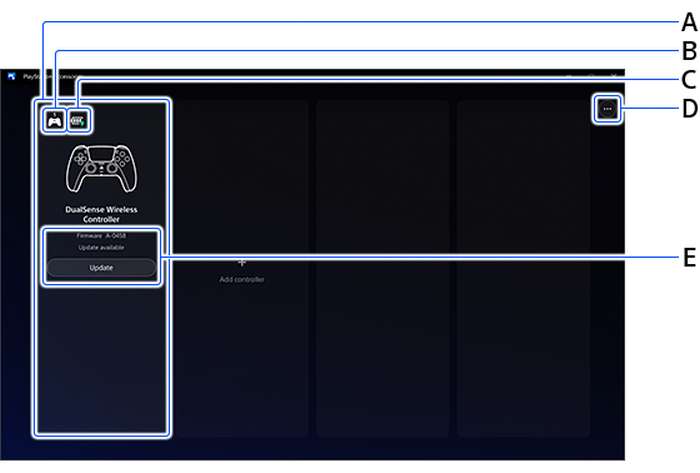
A ) Connected controllers
You can connect up to four controllers at the same time.
B ) Controller number
Controller numbers are assigned to users in the order that they connect. You can also check the player indicator for the controller number. DualSense wireless controller part names
C ) Controller battery level
D ) App-related information
Check information about the version of your app, manage data collection settings, and more.
Select Help to go to this website.
E ) Firmware for your controller
Check your current firmware version. When a new version is available, Update appears.
Do not turn off your Windows PC or disconnect your controller during the update for your controller. If you're updating multiple controllers, you need to update one controller at a time.
• You can check your controller's connection method by selecting Add Controller.
• If you connect a DualSense Edge wireless controller, other settings for customization also appear on the screen. For details, see Customize your DualSense Edge wireless controller.
When something isn't working properly
If the app or controller isn't working properly, try the following actions.
• Update the app and controller to the latest software version.
• Turn off your controller, and then try connecting again.
• If the game isn't working properly, close the app, and then try connecting the controller again.
• If your controller is responding unexpectedly, try resetting your controller. Use a fine tipped pen or similar tool to press the reset button. This will not reconfigure the controller or affect pairing and profile settings. DualSense wireless controller part names DualSense Edge wireless controller part names
Click here to visit the author's website.
Continue below for the main download link.
|













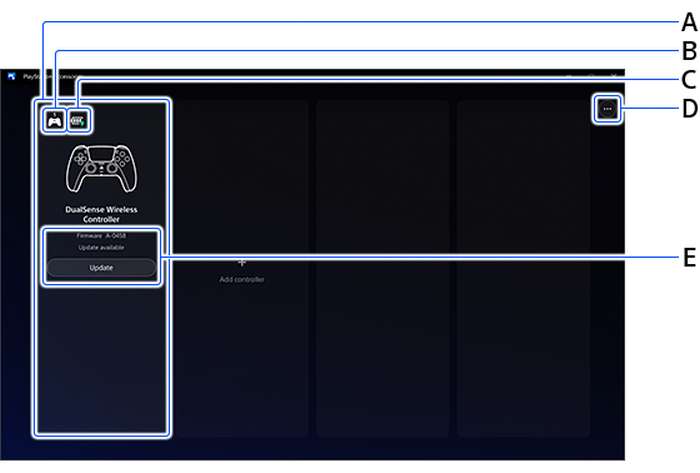
 , out of 10 Votes.
, out of 10 Votes.
