Help!
Deanna and I have been running this site since 2008 and lately we're seeing a big increase in
users (and cost) but a decline in percentage of users who donate. Our ad-free and junkware-free
download site only works if everyone chips in to offset the revenue that ads on other sites bring
in. Please donate at the bottom of the page. Every little bit helps. Thank you so much.
Sincerely,
your Older Geeks: Randy and Deanna
Always scroll to the bottom of the page for the main download link.
We don't believe in fake/misleading download buttons and tricks. The link is always in the same place.
HashMyFiles v2.44
Calculate MD5/SHA1/CRC32 hashes of your files.
HashMyFiles is small utility that allows you to calculate the MD5 and SHA1 hashes of one or more files in your system. You can easily copy the MD5/SHA1 hashes list into the clipboard, or save them into text/html/xml file.
HashMyFiles can also be launched from the context menu of Windows Explorer, and display the MD5/SHA1 hashes of the selected file or folder.

System Requirements:
This utility works on Windows 2000/XP/2003/Vista/Windows 7/Windows 8/Windows 10/Windows 11. Older versions of Windows are not supported.
Changes:
Version 2.44:
You can now send the hash data to stdout by specifying empty string as filename, for example:
HashMyFiles.exe /File "C:\Temp\*.*" /scomma "" | more
Using HashMyFiles:
HashMyFiles doesn't require any installation process or additional DLL files. In order to start using it, simply run the executable file (HashMyFiles.exe).
After you run it, you can add files and folders that you want to view their MD5/SHA1 hashes. You can do it by using the 'Add File' and 'Add Folder' options under the File menu, or simply by draging the files and folder from Explorer into the main window of HashMyFiles.
After adding the desired files, you can copy the MD5/SHA1 hashes to the clipboard, or save the hashes list into text/html/xml file.
Explorer Context Menu:
HashMyFiles can also be used directly from Windows Explorer. In order to enable this feature, go to the Options menu, and choose the 'Enable Explorer Context Menu' option. After you enable this feature, you can right-click on any file or folder on Windows Explorer, and choose the 'HashMyFiles' item from the menu.
If you run the HashMyFiles option for a folder, it'll display the hashes for all files in the selected folder.
If you run the HashMyFiles option for a single file, it'll display only the hashes for that file.
Notice: Static menu items of Explorer may not work well with multiple files. If you use the HashMyFiles context menu with multiple files, it's possible that multiple instances of HashMyFiles will be opened.
If you want to get the hash of multiple files from Explorer window, use Copy and Explorer Paste, or drag the files into the HashMyFiles window.
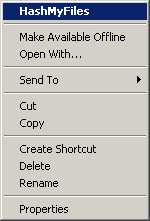
Command-Line Options:
/file <Filename | Folder | Wildcard> Specifies the filename, folder, or wildcard that you want to hash.
/files <Filename> <Filename> <Filename> ... Specify multiple filenames, folders, or wildcards that you want to hash.
/folder <Folder> Specifies a folder and all its subfolders.
/wildcard <Full Path Wildcard> <Subfolder Depth> Specifies wildcard with full path (e.g: c:\folder\*.exe) and the depth of subfolders to scan. For <Subfolder Depth> parameter: 0 = no subfolders, 1 = one level of subfolders, 2 = two level of subfolders, and so on... 1000 = Infinite number of subfolders.
/virustotal <Filename> Calculates the hash of the specified file and then opens it in VirusTotal Web site.
/MD5 {0 | 1}
/SHA1 {0 | 1}
/CRC32 {0 | 1}
/SHA256 {0 | 1}
/SHA512 {0 | 1}
/SHA384 {0 | 1} Allows you to turn on/off the specified hash type (0 = Turn Off, 1 = Turn On). For example:
HashMyFiles.exe /MD5 1 /SHA1 1 /SHA256 0
/cfg <Filename> Start HashMyFiles with the specified configuration file. For example:
HashMyFiles.exe /cfg "c:\config\hmf.cfg"
HashMyFiles.exe /cfg "%AppData%\HashMyFiles.cfg"
/stext <Filename> Save the hashes list into a regular text file.
/stab <Filename> Save the hashes list into a tab-delimited text file.
/stabular <Filename> Save the hashes list into a tabular text file.
/shtml <Filename> Save the hashes list into HTML file (Horizontal).
/sverhtml <Filename> Save the hashes list into HTML file (Vertical).
/sxml <Filename> Save the hashes list to XML file.
/scomma <Filename> Save the hashes list to comma-delimited file.
/sort <column> This command-line option can be used with other save options for sorting by the desired column. If you don't specify this option, the list is sorted according to the last sort that you made from the user interface. The <column> parameter can specify the column index (0 for the first column, 1 for the second column, and so on) or the name of the column, like "Filename" and "Identical". You can specify the '~' prefix character (e.g: "~Identical") if you want to sort in descending order. You can put multiple /sort in the command-line if you want to sort by multiple columns.
/nosort When you specify this command-line option, the list will be saved without any sorting.
/SaveDirect Save the hashes list in SaveDirect mode. For using with the other save command-line options ( /scomma, /stab, /sxml, and so on...) When you use the SaveDirect mode, the hash lines are saved directly to the disk, without loading them into the memory first. This means that you can save a list with large amount of hashes into your disk without any memory problem, as long as you have enough disk space to store the saved file. The drawback of this mode: You cannot sort the lines according to the column you choose with /sort command-line option.
Examples:
HashMyFiles.exe /file "c:\temp\*.zip" /shtml "c:\temp\1.html"
HashMyFiles.exe /file "d:\temp\myfile.zip" /stab "d:\temp\myfile.txt"
HashMyFiles.exe /file "d:\my files"
HashMyFiles.exe /files "c:\temp\*.zip" "c:\temp\1234.exe" "c:\temp\Hello.exe" /shtml "c:\temp\1.html"
HashMyFiles.exe /folder "c:\temp" /shtml "c:\temp\1.html"
HashMyFiles.exe /folder "c:\temp" /shtml "c:\temp\1.html" /sort "Identical" /sort "Filename"
HashMyFiles.exe /folder "c:\temp" /shtml "c:\temp\1.html" /sort ~1
HashMyFiles.exe /wildcard "c:\temp\*.zip" 1 /shtml "c:\temp\1.html"
HashMyFiles.exe /SaveDirect /folder "c:\temp" /scomma "c:\temp\1.csv"
Translating HashMyFiles to other languages:
In order to translate HashMyFiles to other language, follow the instructions below:
1) Run HashMyFiles with /savelangfile parameter:
HashMyFiles.exe /savelangfile
A file named HashMyFiles_lng.ini will be created in the folder of HashMyFiles utility.
2) Open the created language file in Notepad or in any other text editor.
3) Translate all string entries to the desired language. Optionally, you can also add your name and/or a link to your Web site. (TranslatorName and TranslatorURL values) If you add this information, it'll be used in the 'About' window.
4) After you finish the translation, Run HashMyFiles, and all translated strings will be loaded from the language file.
If you want to run HashMyFiles without the translation, simply rename the language file, or move it to another folder.
License:
This utility is released as freeware. You are allowed to freely distribute this utility via floppy disk, CD-ROM, Internet, or in any other way, as long as you don't charge anything for this. If you distribute this utility, you must include all files in the distribution package, without any modification.
Disclaimer:
The software is provided "AS IS" without any warranty, either expressed or implied, including, but not limited to, the implied warranties of merchantability and fitness for a particular purpose. The author will not be liable for any special, incidental, consequential or indirect damages due to loss of data or any other reason.
Feedback:
If you have any problem, suggestion, comment, or you found a bug in this utility, you can send a message to nirsofer@yahoo.com
This download is for the 64bit version. If you need the 32bit version, download here.
Click here to visit the author's website.
Continue below for the main download link.
|













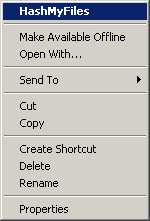
 , out of 67 Votes.
, out of 67 Votes.
