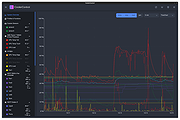|
CoolerControl v1.4.0
CoolerControl v1.4.0
A feature-rich cooling device control application for Linux.
It has a system daemon
for background device management, as well as a GUI to expertly customize your settings.
Features:
A highly configurable GUI with system overview
A control daemon that runs in the background
Auto detection of hwmon/sysfs and liquidctl devices including some laptops
Enhanced liquidctl device support (AIOs, USB Fan hubs, LCD screens, RGB lighting, etc)
Fan control support for most NVidia and AMD GPUs
Fully customizable speed Profiles like Fixed, Graph(Curve), and Mix that can be applied to multiple fans
Functions to control how a Profile is applied with hysteresis, threshold, directional, and response time control
System-wide cooling Modes to adjust all your devices at once
Create your own Custom Sensors based on a File or on a combination of temperature sensors
Combine Profiles from multiple devices for complete cooling coverage
Re-applies settings after waking from sleep
External monitoring and GUI support
Comprehensive REST API for extensions
Getting Started:
CoolerControl is made up of several sub-packages:
coolercontrold - the main daemon and systemd service that handles controlling your hardware.
coolercontrol-liqctld - a systemd service layer over liquidctl.
coolercontrol - the standalone GUI desktop application.
#1 and #2 are required. #3 is technically optional, as the GUI can also be accessed from the daemon using a browser.
You'll want to first install the application packages following the
installation steps below and then you can access the GUI in one of two ways:
1) Open the standalone GUI application coolercontrol from your desktop.
2) Open a browser and go to http://localhost:11987
The following are some recommended steps to become familiar with the UI and how to create your customized settings:
1) Explore the UI Menu on the left. Notice what clicking on each menu item does and the little
options menus available for each one.
2) Click on "Profiles & Functions". Notice the small info ... |
 |
184 |
Jul 30, 2024
Guy Boldon 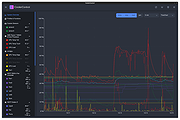 |