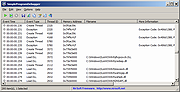|
SimpleProgramDebugger v1.16
SimpleProgramDebugger v1.16
A simple debugging tool for Windows that attaches to existing running program or starts a new program in debugging mode, and then displays all major debugging events occurs while the program is running, including Exception, Create Thread, Create Process, Exit Thread, Exit Process, Load DLL, Unload Dll, and Debug String.
After the debugging events are accumulated, you can easily export them into comma-delimited/tab-delimited/xml/html file or copy them to the clipboard and then paste them into Excel or any other spreadsheet application.
System Requirements
This utility works on any version of Windows, starting from Windows XP and up to Windows 11. Both 32-bit and 64-bit systems are supported.
Changes:
Version 1.16:
Added 'Add Header Line To CSV/Tab-Delimited File' option (Turned on by default).
Fixed a few high DPI mode issues.
Fixed a bug that caused a small token handles leak (In the 'Select Process' window).
Start Using SimpleProgramDebugger
SimpleProgramDebugger doesn't require any installation process or additional dll files. In order to start using it, simply run the executable file - SimpleProgramDebugger.exe
After running SimpleProgramDebugger, you can attach a program that is already running by pressing F7 and choosing the desired process, or you can start a new program by pressing Ctrl+N and choosing the .exe file to run, and optionally parameters and start folder.
After the debugging events are displayed in the main window of SimpleProgramDebugger, you can select one or more events, and then use the 'Save Selected items' option to export them into comma-delimited/tab-delimited/xml/html file or press Ctrl+C to copy them to the clipboard, and then paste them into Excel or any other spreadsheet application.
Command-Line Options
/DebugProcess <Process ID/Filename> Start to debug an existing process. You can specify the process ID or process filename, for example:
SimpleProgramDebugger.exe /DebugProcess explorer.exe
SimpleProgramDebugger.exe /DebugProcess "c:\temp\myexe.exe"
SimpleProgramDebugger.exe /DebugProcess 4522
/StartDebugProcess Start ... |
 |
9,016 |
Sep 20, 2022
Nir Sofer 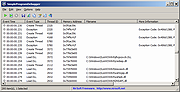 |