Buy our over-priced crap to help keep things running.




















| Files | ||||
| File Name | Rating | Downloads | ||
| WhoIsConnectedSniffer v1.28 WhoIsConnectedSniffer v1.28 A network discovery tool that listens to network packets on your network adapter using a capture driver (WinpCap or MS network monitor) and accumulates a list of computer and devices currently connected to your network. WhoIsConnectedSniffer uses various protocols to detect the computers connected to your network, including ARP, UDP, DHCP, mDNS, and BROWSER. For every detected computer or device, the following information is displayed: (Some of the fields might be empty if the information cannot be found inside the packets) IP Address, MAC Address, name of the device/computer, description, Operating System, Network Adapter Company, IPv6 Address. After collecting the connected computers/devices information, you can easily export the list to tab-delimited/comma-delimited/xml/html file. WhoIsConnectedSniffer vs Other NirSoft Tools As you may know, NirSoft already provides other tools (Wireless Network Watcher, NetBScanner) that scan the network and show the computers that are currently connected. As opposed to the other tools, WhoIsConnectedSniffer doesn't perform any scanning and it doesn't send any packet to the other computers. WhoIsConnectedSniffer only listens to the packets sent by other computers and devices, analyzes them and then displays the result on the main window. WhoIsConnectedSniffer also provides some information that the other tools cannot get, like operating system, description text of the computer, IPv6 address. System Requirements And Limitations Any version of Windows, starting from Windows 2000, and up to Windows 11. Both 32-bit and 64-bit systems are supported. When using Microsoft Network Monitor driver on 64-bit system, you must use the 64-bit version of WhoIsConnectedSniffer. You have to install one of the following capture drivers: WinPcap capture driver Network Monitor driver WhoIsConnectedSniffer cannot detect a device or computer if it doesn't send any packet that is received ... |
 |
9,383 | Feb 09, 2022 Nir Sofer 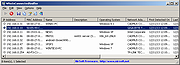 |
|
| Wi-Fi Filter Tool v1.0 Wi-Fi Filter Tool v1.0 A free tool to filter-out unwanted wireless networks. Computers with Windows will show you a list of available WiFi networks in your surrounding , If you have a lot of wireless access points within your area, then you could have a lot of SSIDs (network names) in your available wireless networks list, to find the target Wi-Fi network you need to take some time . You may also want to block users from connecting some specific WLAN SSIDs, to ensure that corporate devices within corporate premises are only using the corporate network. You can remove one or all of them from your list of Network Profiles or available networks. Windows doesn’t allow you to hide Wi-Fi networks Windows via a graphical user interface. You are required to run a few commands on Administrator Command Prompt. 1. Whitelist Only Wi-Fi Connections You Want netsh wlan add filter permission=allow ssid=”WIFI NAME” networktype=infrastructure 2. Blacklist Nearby Wi-Fi Connections From Your List of Networks netsh wlan add filter permission=block ssid=”WIFI NAME” networktype=infrastructure There are many more commands you can use but if you are not an advanced windows user, this method will be complicated for you. Wi-Fi Filter Tool simplifies these processes. How to use Wi-Fi Filter Tool Download Wi-Fi Filter Tool , unzip it then double click and run the appropriate version (x64 or x86). The software gives you two options : You can either Type the name of the Wi-Fi SSID in the space at the top or select it from the drop-down list and use the plus sign button to block it. The drop-down list in the software interface is only active when you are connected to a Wi-Fi network. This will remove the blocked SSID from the list. If you check the White List box at the bottom left, only the SSID name allowed in the ... |
 |
987 | Nov 07, 2023 Sordum.net 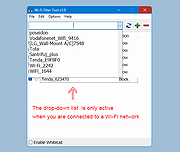 |
|
| WifiChannelMonitor v1.70 WifiChannelMonitor v1.70 A utility for Windows that captures wifi traffic on the channel you choose, using Microsoft Network Monitor capture driver in monitor mode, and displays extensive information about access points and the wifi clients connected to them. WifiChannelMonitor also allows you to view the information about wifi clients that are not connected to any access points, including the list of SSIDs (network names) that they are trying to connect. For every access point, the following information is displayed: SSID, MAC Address, Device Manufacturer , PHY Type, Channel, RSSI, Security, Beacons Count, Probe Responses Count, Data Bytes, Retransmitted Data Bytes, and more... For every client, the following information is displayed: MAC Address, Device Manufacturer, SSID list that the client tries to connect, Sent Data Bytes, Received Data Bytes, Probe Requests Count, and more... System Requirements Windows 10/Vista/7/8/2012 - 32-bit or 64-bit. (In previous version of Windows , there is no support for wifi monitor mode) Microsoft Network Monitor 3.x - You can download and install it from this Web page or from this Web page . Wireless network adapter and a driver that works properly in 'monitor mode' under Windows. See the remarks about that in the 'Known Problems' section below, it's very important !! Starting from version 1.55 - You can also monitor Wifi traffic even if your card doesn't support 'monitor mode'. When your card is not in 'monitor mode' - you'll mostly see the traffic of your own network. You can also use WifiChannelMonitor to watch wifi information offline by importing a capture pcap file created under Linux with airodump-ng or wireshark. In this case, there is no need for capture driver and you can also use it under Windows XP. Version 1.70: ... |
 |
6,694 | Aug 27, 2021 Nir Sofer 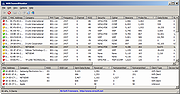 |
|
| WifiDiagnosticsView v1.06 WifiDiagnosticsView v1.06 A Wifi diagnostics tool for Windows 11/10/8/7/Vista WifiDiagnosticsView monitors the wireless network service of the Windows operating system and displays any event that occurs while WifiDiagnosticsView is running, including wireless networks scan, connect to access point, disconnect from access point, failed connection attempt, and so on.. When a failure is detected, the error code and error description is displayed. System Requirements This tool works on any version of Windows, starting from Windows Vista and up to Windows 11. Both 32-bit and 64-bit systems are supported. This tool is just a small standalone .exe file that you can run on any system without installing anything. Changes v1.06: The current number of items in the main window is now displayed in the tray icon tooltip. Start Using WifiDiagnosticsView WifiDiagnosticsView doesn't require any installation process or additional DLL files. In order to start using it, simply run the executable file - WifiDiagnosticsView.exe After running WifiDiagnosticsView, it starts to monitor the wireless network service on your system, and every event is added to the main window of WifiDiagnosticsView. Be aware that the following columns are filled only when they are relevant to the event: Profile Name, SSID, Failure Code, Failure Text, BSSID, Connection Mode. Put Icon On Tray If you want to run WifiDiagnosticsView in the background without displaying any window, simply turn on the 'Put Icon On Tray' option (Under the Options menu). After you enable this option, you can close the main window of WifiDiagnosticsView, and it'll continue to monitor your Wifi connections in the background. When you want to open the window of WifiDiagnosticsView again, simply double-click the icon of WifiDiagnosticsView in the system tray. Translating WifiDiagnosticsView to other languages In order to translate WifiDiagnosticsView to other language, follow the instructions below: Run WifiDiagnosticsView with /savelangfile ... |
 |
1,911 | Nov 12, 2024 Nir Sofer 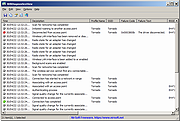 |
|
| WifiHistoryView v1.66 WifiHistoryView v1.66 A simple tool for Windows 11/10/8/7/Vista that displays the history of connections to wireless networks on your computer. For every event that the computer connected to a wireless network or disconnected from it, the following information is displayed: The date/time that the event occurred, network name (SSID), profile name, network adapter name, BSSID of the router/Access Point, and more... WifiHistoryView can read the wifi history information from a running system or from external event log file of another computer. You can also view the wifi history of remote computer on your network, as long as you connect the remote computer as Administrator. System Requirements Ths utility works on any version of Windows, starting from Windows Vista and up to Windows 11. Both 32-bit and 64-bit systems are supported. Previous versions of Windows (Windows XP and earlier) are not supported. Source of Information WifiHistoryView loads the Wifi history information from the 'Microsoft-Windows-WLAN-AutoConfig/Operational' event log of Windows. This even log is usually stored in the following file: C:\windows\System32\winevt\Logs\Microsoft-Windows-WLAN-AutoConfig%4Operational.evtx Changes: 1.66: Added 'Black Background' option (Under the View menu). When it's turned on, the main table is displayed in black background and white text, instead of default system colors. Start Using WifiHistoryView WifiHistoryView doesn't require any installation process or additional DLL files. In order to start using it, simply run the executable file - WifiHistoryView.exe After running WifiHistoryView, the main window displays the history of connecting/disconnecting to wireless networks on your computer. You can easily select one or more items and then copy them to the clipboard and paste them into Excel or other spreadsheet application. You can also export the selected items into text/csv/tab-delimited/xml/html file by using the 'Save Selected Items' option (Ctrl+S). If you want to view the wifi history information from event log file of another computer, open the 'Advanced Options' window (F9) , ... |
 |
5,716 | Mar 05, 2025 Nir Sofer 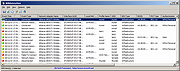 |
|
| WifiInfoView v2.96 WifiInfoView v2.96 Free tool that scans the wireless networks in your area and displays extensive information about them. Information includes: Network Name (SSID), MAC Address, PHY Type (802.11g or 802.11n), RSSI, Signal Quality, Frequency, Channel Number, Maximum Speed, Company Name, Router Model and Router Name (Only for routers that provides this information), and more... When you select a wireless network in the upper pane of this tool, the lower pane displays the Wi-Fi information elements received from this device, in hexadecimal format. WifiInfoView also has a summary mode, which displays a summary of all detected wireless networks, grouped by channel number, company that manufactured the router, PHY type, or the maximum speed. System Requirements Operating System: This utility works on Windows Vista, Windows 7, Windows 8, Windows Server 2008, Windows 10, and Windows 11. Both 32-bit and x64 systems are supported. Windows XP is not supported because this tool is based on new Wi-Fi API that doesn't exist on Windows XP. If you want to get wireless networks information on Windows XP, you can use the WirelessNetView utility. Wireless network adapter and wireless card driver that works with the built-in wireless support of Windows Vista/7/8/2008. If you don't have a compatible wireless adapter and driver, "cannot find wireless adapter" error will be displayed. In order to watch 5GHz wireless networks, you have to use a wireless network adapter that supports 5 GHz channels. Changes v2.96: Updated the internal MAC addresses file. Start Using WifiInfoView WifiInfoView doesn't require any installation process or additional dll files. In order to start using it, simply run the executable file - WifiInfoView.exe After you run WifiInfoView, the list of detected wireless networks in your area is displayed on the upper pane and it's updated at very high ... |
 |
5,944 | Jan 16, 2025 Nir Sofer 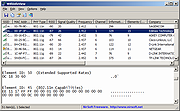 |
|
| Wifinian v2.5.0 Wifinian v2.5.0 More control over Wi-Fi connections! Wifinian is a Windows desktop tool to enable user to actively control Wi-Fi connections. Functions: Connect to or disconnect from a wireless network Rename a wireless profile Change automatic connection (Auto Connect) or automatic switch (Auto Switch) settings of a wireless profile Rush - Perform rescan of wireless networks in short intervals (The number indicates interval (sec).) Engage - Execute automatic connection depending on signal strength, order and automatic switch setting of wireless profiles (The number indicates threshold of signal strength (%).) Organize - Change the order (priority) of wireless profiles, delete a wireless profile Requirements Windows 7 or newer .NET Framework 4.8 Remarks To rename a wireless profile, press and hold its name. Rescan of wireless networks by OS itself is triggered by some actions and if no such actions take place, seems to be performed once per one minute. Automatic connection by Engage function applies only to wireless profiles whose automatic switch are enabled. If a profile whose automatic switch is not enabled has been already connected, automatic connection will not be executed. When you connect to a wireless network by OS's wireless menu, the order of wireless profiles may be automatically changed. A wireless profile is associated with a specific wireless adapter and if the adapter is not in place, such profile will not be shown. License MIT License How to delete wireless profiles from OS's GUI The GUI to delete wireless profiles has come back in Windows 8.1 Update. To reach this GUI, see the following. Windows 10 [Network settings] from notification area (or [Settings] from ... |
 |
3,071 | Dec 22, 2020 emoacht 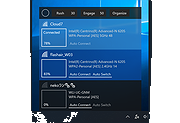 |
|
| WinPing v2.71 WinPing v2.71 A small program to check or measure connections in a local network or the Internet. Just right for all those who have their own server on the Internet, such as a game server. Here you can measure the response times exactly. Shorter response times are of course better. But also interesting for those who just want to know how good various servers are. Key features • Freely selectable host query time • Freely selectable number of pings • Freely selectable time limit for pings • Auto completion of pinged servers • Export to HTML Other features • Low CPU / memory load • A very small program • Portable utility • Multilingual About To check connectivity to another computer, an echo request is sent over the TCP / IP protocol, or rather an ICMP. ICMP comes from English and means "Internet Control Message Protocol". The whole thing happens at the IP level by sending ICMP echo requests. The data packets are sent to the computer until the computer responds, which results in the measured response time. The "Win-Ping-Tool" is a simple but at the same time practical function as an alternative to the standard Windows Ping and individual customization options in relation to ping tests. Because the results can be exported in order to be able to compare the ping times at a later time. Changes v2.71 // 4 February 2025 • Bug fix: in the optional uninstallation function of WinPing.exe • New: Automatic update function for WinPing application • Update of the language files in the WinPing APP for Windows! This download is for the 64bit version (very bottom of page). If you need the 32bit version, download here. Click here to visit the author's website. |
 |
4,034 | Feb 12, 2025 Nenad Hrg 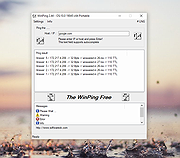 |
|
| Wireless Network Watcher v2.43 Wireless Network Watcher v2.43 A small utility that scans your wireless network and displays the list of all computers and devices that are currently connected to your network. For every computer or device that is connected to your network, the following information is displayed: IP address, MAC address, the company that manufactured the network card, and optionally the computer name. You can also export the connected devices list into html/xml/csv/text file, or copy the list to the clipboard and then paste into Excel or other spreadsheet application. System Requirements And Limitations This utility works on Windows 2000, Windows XP, Windows Server 2003/2008, Windows Vista, Windows 7, Windows 8, Windows 10 and Windows 11. This utility can only scan a wireless network that you're currently connected to. It cannot scan other wireless networks. In rare cases, it's possible that Wireless Network Watcher won't detect the correct wireless network adapter, and then you should go to 'Advanced Options' window (F9), and manually choose the correct network adapter. although this utility is officially designed for wireless networks, you can also use it to scan a small wired network. Changes: v2.43 Updated the maximum number of custom menu items to 20. Using Wireless Network Watcher Wireless Network Watcher doesn't require any installation process or additional dll files. In order to start using it, simply extract the executable file (WNetWatcher.exe) from the zip file, and run it. If you want, you can also download WNetWatcher with full install/uninstall support (wnetwatcher_setup.exe), so a shortcut for running WNetWatcher will be automatically added into your start menu. After running WNetWatcher, it automatically locates your wireless adapter, and scans your network. After a few seconds, you should start see the list of computers that are currently connected to your network. If from some reason, ... |
 |
11,175 | Jun 24, 2025 Nir Sofer 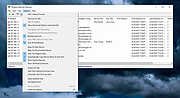 |
|
| WirelessConnectionInfo v1.17 WirelessConnectionInfo v1.17 A simple tool for Windows Vista/7/8/2008/10/11 that displays general information and statistics about the active wifi connection. Information includes the SSID, BSSID, PHY Type, Signal Quality, Receiving rate, Transmission Rate, Authentication Algorithm, Channel Number, Total number of transmitted/received frames, and more... System Requirements This utility works on Windows Vista/7/8/2008/10/11 32-bit or 64-bit. Older versions of Windows are not supported. Changes: Version 1.17: Added 'Add Header Line To CSV/Tab-Delimited File' option (Turned on by default). Added 'Copy Value' option. Start Using WirelessConnectionInfo WirelessConnectionInfo doesn't require any installation process or additional dll files. In order to start using it, simply run the executable file - WirelessConnectionInfo.exe After running it, the main window displays general information and statistics about your current wireless network connection. If WirelessConnectionInfo fails to detect your wireless connection, you should press F9, and choose the correct network adapter. Command-Line Options /stext <Filename> Save the wireless connection information into a regular text file. /stab <Filename> Save the wireless connection information into a tab-delimited text file. /scomma <Filename> Save the wireless connection information into a comma-delimited text file (csv). /stabular <Filename> Save the wireless connection information into a tabular text file. /shtml <Filename> Save the wireless connection information into HTML file (Horizontal). /sverhtml <Filename> Save the wireless connection information into HTML file (Vertical). /sxml <Filename> Save the wireless connection information into XML file. Translating WirelessConnectionInfo to other languages In order to translate WirelessConnectionInfo to other language, follow the instructions below: 1) Run WirelessConnectionInfo with /savelangfile parameter: WirelessConnectionInfo.exe /savelangfile A file named WirelessConnectionInfo_lng.ini will be created in the folder of WirelessConnectionInfo utility. 2) Open the created language file in Notepad or in any other text editor. 3) Translate all string entries to the desired language. Optionally, you can also add your ... |
 |
1,718 | Nov 26, 2022 Nir Sofer 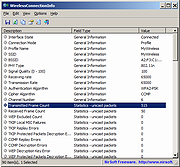 |
|
| Wireshark v4.4.0 Wireshark v4.4.0 The world’s foremost and widely-used network protocol analyzer. It lets you see what’s happening on your network at a microscopic level and is the de facto (and often de jure) standard across many commercial and non-profit enterprises, government agencies, and educational institutions. Wireshark development thrives thanks to the volunteer contributions of networking experts around the globe and is the continuation of a project started by Gerald Combs in 1998. Wireshark has a rich feature set which includes the following: Deep inspection of hundreds of protocols, with more being added all the time Live capture and offline analysis Standard three-pane packet browser Multi-platform: Runs on Windows, Linux, macOS, Solaris, FreeBSD, NetBSD, and many others Captured network data can be browsed via a GUI, or via the TTY-mode TShark utility The most powerful display filters in the industry Rich VoIP analysis Read/write many different capture file formats: tcpdump (libpcap), Pcap NG, Catapult DCT2000, Cisco Secure IDS iplog, Microsoft Network Monitor, Network General Sniffer® (compressed and uncompressed), Sniffer® Pro, and NetXray®, Network Instruments Observer, NetScreen snoop, Novell LANalyzer, RADCOM WAN/LAN Analyzer, Shomiti/Finisar Surveyor, Tektronix K12xx, Visual Networks Visual UpTime, WildPackets EtherPeek/TokenPeek/AiroPeek, and many others Capture files compressed with gzip can be decompressed on the fly Live data can be read from Ethernet, IEEE 802.11, PPP/HDLC, ATM, Bluetooth, USB, Token Ring, Frame Relay, FDDI, and others (depending on your platform) Decryption support for many protocols, including IPsec, ISAKMP, Kerberos, SNMPv3, SSL/TLS, WEP, and WPA/WPA2 Coloring rules can be applied to the packet list for quick, intuitive analysis Output can be exported to XML, PostScript®, CSV, ... |
 |
10,037 | Aug 29, 2024 Gerald Combs 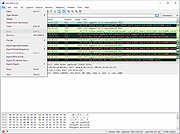 |
|
| YAPS 32bit 1.2.3.49 YAPS 32bit 1.2.3.49 Fast TCP/IP port scanner. Supports simultaneous connecting to many targets Supports command line and GUI mode Customisable timeout Can scan range of addresses, or single address Can resolve addresses Includes names for well known ports Due to the nature of this type of software, it may flag some anti-virus programs. |
 |
8,439 | Oct 29, 2017 SteelBytes 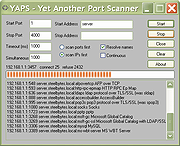 |
|
| YAPS 64bit 1.2.3.49 YAPS 64bit 1.2.3.49 Fast TCP/IP port scanner. Supports simultaneous connecting to many targets Supports command line and GUI mode Customisable timeout Can scan range of addresses, or single address Can resolve addresses Includes names for well known ports Due to the nature of this type of software, it may flag some anti-virus programs. |
 |
8,537 | Oct 29, 2017 SteelBytes 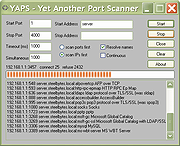 |
|
OlderGeeks.com Copyright (c) 2025